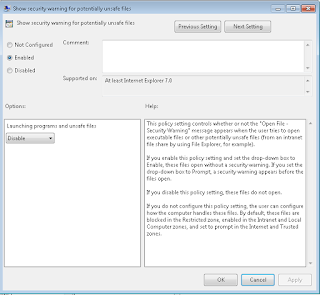On Client computer a user gets following error message when the
user try to download from internet.
Error Message:
You Current security settings do not allow this file to be
downloaded.
Root case:
The standard IE GPO templates (for both Computer and User)
from Microsoft contains security settings which block users to download
anything from Internet.
Settings to check in GPO.
- “Allow file download”. This setting can be found under Computer Configuration > Policies > Administrative > Templates > Windows Components > Internet Explorer > Internet Control Panel > Security Page > Internet Zone ( Enable allow file download to allow users to download)
- Show Security warning for potentially unsafe files” This setting can be found under Computer Configuration > Policies > Administrative > Templates > Windows Components > Internet Explorer > Internet Control Panel > Security Page > Internet Zone
This policy setting controls whether or not the "Open
File - Security Warning" message appears when the user tries to open
executable files or other potentially unsafe files (from an intranet file share
by using File Explorer, for example).
If you enable this policy setting and set the drop-down box
to Enable, these files open without a security warning. If you set the
drop-down box to Prompt, a security warning appears before the files open.
If you disable this policy setting, these files do not open.
If you do not configure this policy setting, the user can
configure how the computer handles these files. By default, these files are
blocked in the Restricted zone, enabled in the Intranet and Local Computer
zones, and set to prompt in the Internet and Trusted zones.
·
Administrative
Templates -> Windows Compnents -> Internet Explorer -> Internet
Control Panel -> Security Page -> Internet Zone -> Launching programs
and unsafe files
Make sure it is enabled and set as a minimum to prompt.